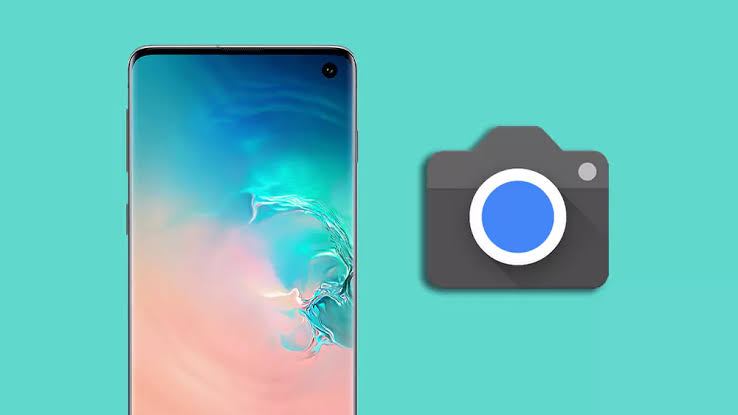The Samsung Galaxy S10 comes with insanely good camera hardware. Take to the next level with the power of Google Camera for Samsung Galaxy S10.
The Samsung Galaxy S10 family of devices is finally official now. So far, critics and consumers have loved the devices alike. Samsung unveiled three devices as part of its Galaxy S series this year: Samsung Galaxy S10, Samsung Galaxy S10e, and Samsung Galaxy S10 Plus. It’s no secret that the S10e is directly aimed at those looking for the iPhone XR, and it’s a powerful device in its own right.
Samsung’s flagship devices have always been famous for packing some amazing camera hardware. Lots of users post the photos they took on their Galaxy S10 phone to social media and they look really good.
Table of Contents
Google Camera for Samsung Galaxy S10
Although Samsung Galaxy devices always cater when it comes to camera performance, they definitely can’t come close to what Google Pixel cameras offer. I mean, the camera software on Google Pixel devices, since the first generation, is basically magic. Although Google Pixel hardware comes with mediocre camera hardware when compared to other OEMs, the crazy software is way beyond its weight.
Below is the list of features that are working:
- Aperture switching for the main camera (Settings > Samsung CameraAPI2 > Toggle Switch to 2.4f aperture).
- Night Sight
- Portrait mode
- Wide angle camera (the left button to toggle between the normal camera and front-facing camera now also lets you toggle wide angle as well).
Download Google Camera APK for Galaxy S10
Download Google Camera Config Files
How to install Google Camera on Samsung Galaxy S10
- Download the Google Camera APK from the link above.
- Install the Google Camera APK on your Samsung Galaxy 10/Galaxy S10 Plus/Galaxy S10e.
- Download the Google Camera config files from the above downloads section.
- On your device’s internal storage, create a folder called GCam and inside it, again create a folder called Configs.
- Extract the contents of the GCam.zip file into this Configs folder.
- Open the Google Camera App and double-tap on the black area next to the shutter button.
- Select the s10csMar2.xml from the available options and tap on Restore.
- Done.
Read also: Download Gcam For Galaxy S21 Ultra (SD and Exynos)