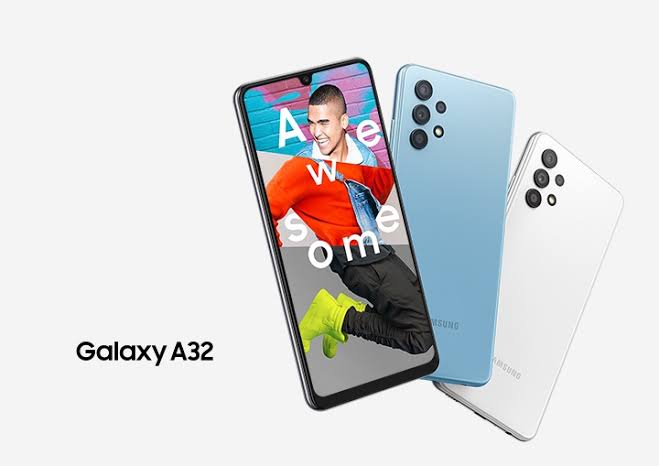The Samsung Galaxy A32 5G smartphone was launched on January 13, 2021. The phone comes with a 6.50-inch touchscreen. Samsung Galaxy A32 5G is powered by an octa-core 2.0GHz processor. It comes with 4 GB RAM. The Samsung Galaxy A32 5G runs on Android and is powered by a 5000mAh battery. Samsung Galaxy A32 5G supports fast charging.
Table of Contents
Google Camera for Samsung Galaxy A32 (5G)
The Samsung Galaxy A32 is made official with an improved built-in camera app, yes, it has the same application that we have seen on other Galaxy smartphones. The default camera app takes beautiful photos in daylight, but the low-light photos aren’t that impressive. Despite this, you can download the expected Pixel 4 camera app (GCam Mod port) on your smartphone and start taking mind-boggling low-light photos. You can use Night Sight mode from the Google Camera app to take better photos in low light.
The Galaxy A32 and Galaxy A32 5G both feature MediaTek chipset. There are only a few GCam ports that are compatible with the mid-range Galaxy A32 smartphone. Wichaya’s Pixel 4 camera app and Arnova8G2 do well on Samsung’s latest mid-range smartphone. Speaking of features, you can use features like night mode, face enhancement, photo and video, subtitles, HDR, and more. Here’s how to install Google Camera on Samsung Galaxy A32 and A32 5G.
Download Google Camera for Samsung Galaxy A32 (5G)
- GCam for Samsung Galaxy A32 (4G & 5G): Camera_Go_1.8.3_Wichaya.apk
- Google Camera for Samsung Galaxy A32: GCam_5.200604.2138build-7.3.021.apk [without Night Mode]
Recommended Settings:
- First, create a folder named GCam in Internal Storage.
- Then open the GCam folder and create another folder named configs7.
- Download the configuration file – here
- Then copy the downloaded configuration file (sam-a32.xml) into / Internal Storage / GCam / Configs / (folder).
- Now open Google Camera, and double-click on the dark area around the capture button.
- Select the config file (.xml) and click “restore.”
Install Google Camera (GCam) on Samsung Galaxy A32 5G
- Download the GCamera.apk file.
- Then copy the downloaded file to your mobile phone or tablets into internal or external storage.
- Now enable the Unknown Sources options from Settings> Security or Settings> Additional Settings> Privacy.
- Install GCamera.apk and open the camera app on your device and grant all permission.
- Enjoy now.
Read also: Download Gcam for Samsung Galaxy A52 (Google Camera)