Xiaomi launched its new series of phones, Redmi Note 11, which includes four phones, Redmi Note 11 Pro 5G, Redmi Note 11 Pro, Redmi Note 11S and Redmi Note 11 in the global markets officially.
The Redmi Note 11 Pro 5G comes with a 6.67-inch AMOLED screen with a 120Hz refresh rate, and FHD + display quality.
The phone also supports 5G networks through the Snapdragon 695 mid-range processor, which will provide a performance very similar to the performance of the flagship processor, while the Redmi Note 11 Pro version will work with the MediaTek Helio G96 processor.
The phone is equipped with a 5000 mAh battery that supports 67W fast charging. A 67W charger will be added in the box.
Gcam 8.4 for Redmi Note 11 & 11 Pro
The phone is equipped with a 108-megapixel main camera along with ultra-wide cameras and 2-megapixel macro cameras, while Redmi Note 11 Pro comes with an ultra-wide camera, a 2-megapixel macro camera, and an additional 2-megapixel depth camera.
The Google Camera app is one of the best alternatives to the stock camera app. Also, it has features like Astrophotography mode, Night vision mode, PhotoSphere, Slow Motion, Playground (AR stickers), RAW support, HDR+ mode, Panorama, Lens Blur, Portrait mode (with Focus Slider), Google Lens mode and a little more. Also, the latest Google Camera 8.3 has a lot of core features, along with a better Google Camera optimization. The quality of Google Camera photos is better than the stock camera in some places. It provides better image quality in low light and a more detailed picture. Just follow the guide and install Gcam 8.4 for Redmi Note 11 & 11 Pro.
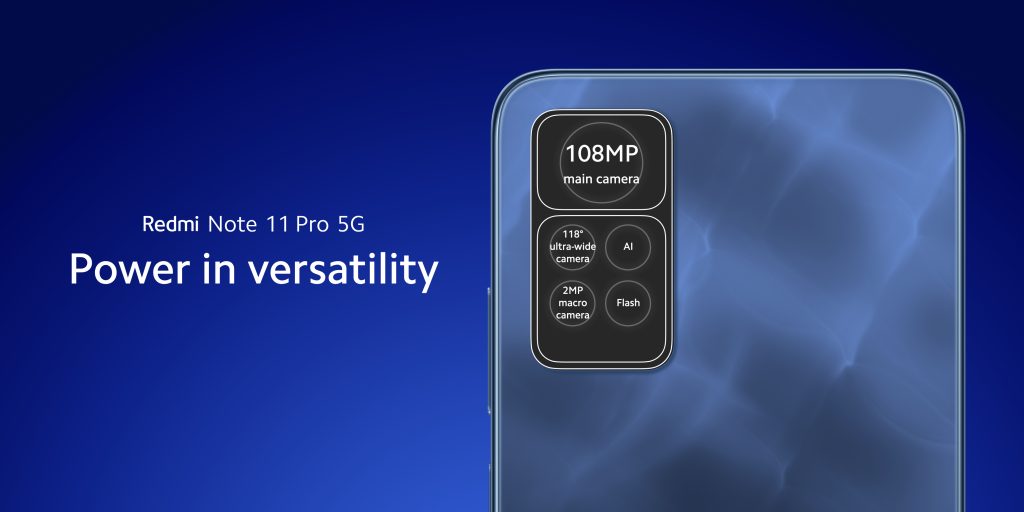
Download Google Camera for Redmi Note 11 (Pro 5G)
- Download Google Camera 8.2 for Redmi Note 11 & 11 Pro 5G (NGCam_8.2.300-v1.7.apk)
- Download Google Camera 8.4 for Redmi Note 11 & 11 Pro 5G (MGC_8.4.400_A10_V3_MGC.apk) [Recommended]
Recommended Settings:
For NGCam_8.2.300-v1.7.apk
- At first, download this config file from above-listed links on your smartphone.
- Now open File Manager then open GCam folder (if not available then create folder named – GCam).
- Create a new folder under GCam, with Configs8 name.
- Open Configs8 folder and paste the config file here.
- That’s it.
For MGC_8.4.400_A10_V3_MGC.apk there’s no need to configure many settings, but still, you can play with GCam settings according to your needs for better results.
Read also: Download Gcam 8.1 for Redmi Note 8 2021 (Google Camera)



