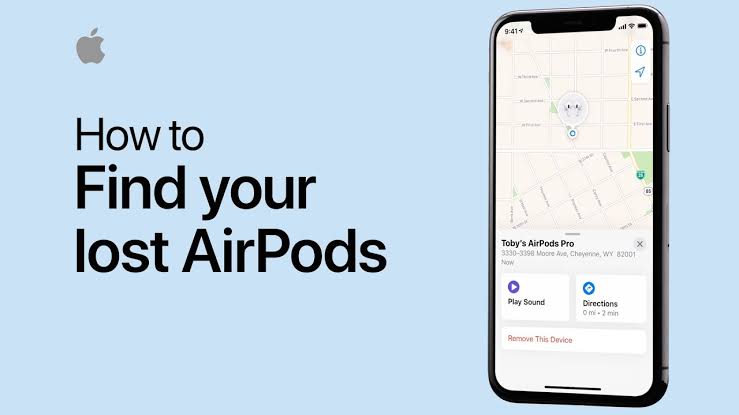A few years ago, Apple officially introduced a new Find My AirPods feature that makes it easy to find lost AirPods using the Find My app on iPhone, iPad and Mac. This feature is useful if you misplace your AirPods, AirPods Pro, or AirPods Max.
Worth noting is that Find My AirPods is not quite as advanced as Find My iPhone. For example, AirPods must be connected to your iPhone via Bluetooth to work. This means if your AirPods are too far away, you won’t get the full feature set, although Apple will help you track them as best they can.
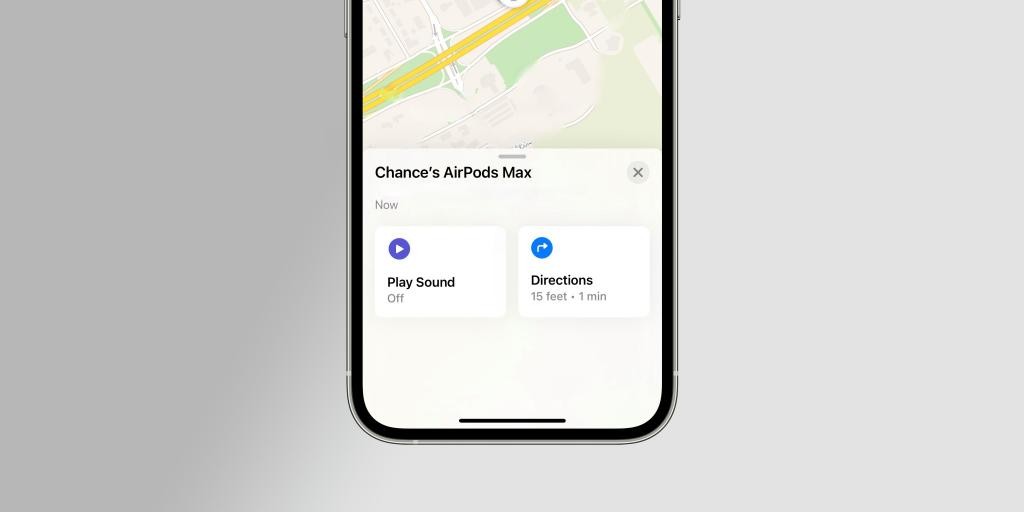
Find My AirPods are accessible just like other Apple “Search” services for Mac, iPhone, iPod and Apple Watch. To track your AirPods, you can do so either via iCloud.com or the “Find My” app on iPad and iPhone.
To use this feature, open the Find iPhone app and search for AirPods in your device list. From there, you can see where your AirPods are on the map and in relation to your other Apple products. If you click on the AirPods icon on the map, you will see the option to play audio from AirPods.
After the audio starts playing, you will see the option to mute the right or left AirPod or turn the sound off. This option is not available for AirPods Max.
It is important to note that all of these steps only apply if your AirPods are out of the box and connected to your iPhone.
If you have an AirPod that you left elsewhere or not connected to your iPhone, you will see the last known location on the map, and pressing the “Play Sound” button will display a “Sound Pending” message with a note: “You will receive a notification when your AirPods connect to a paired device “.
Read also: Apple exceeds 1 billion active iPhone users for the first time